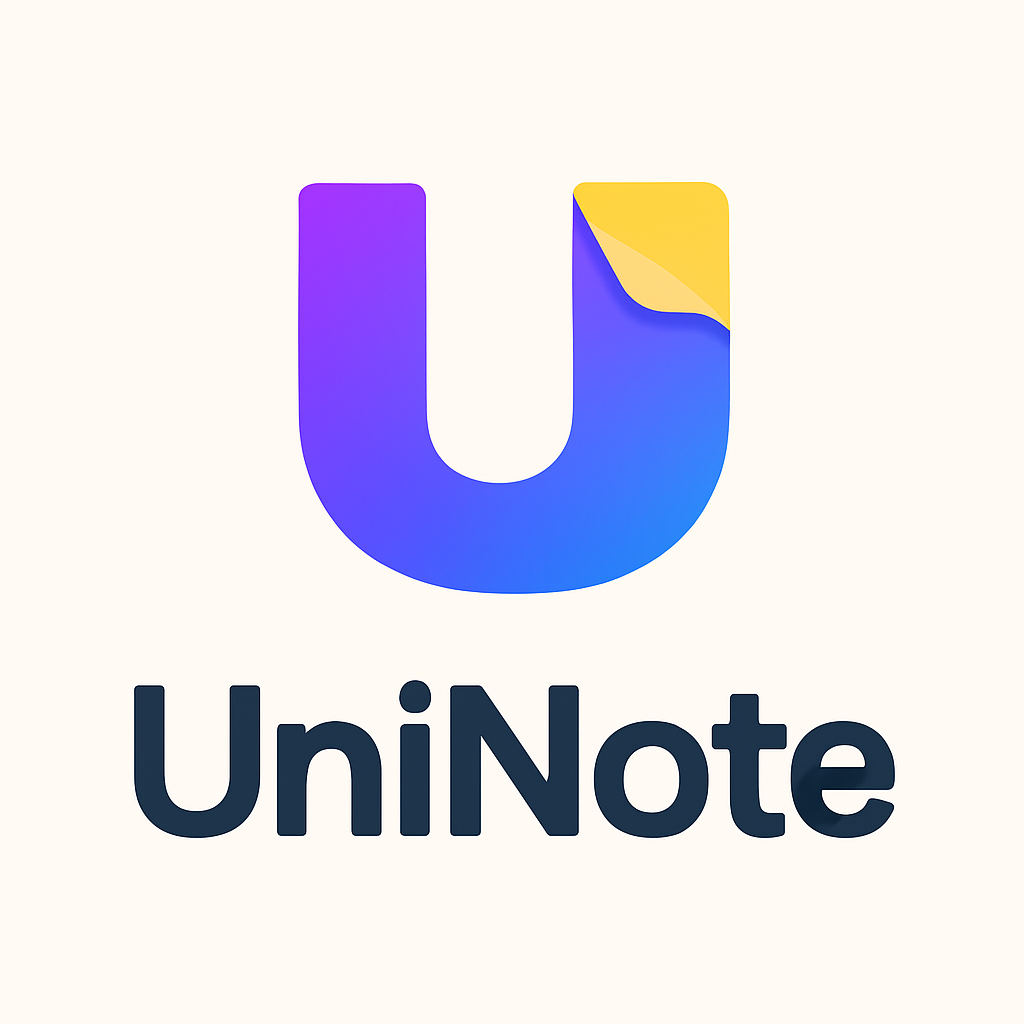I’ve been using UniNote for a couple of weeks now, and it’s quietly become my default space for messy thinking. It’s the kind of tool you don’t notice while you’re in the zone — and immediately miss when it’s gone. If you like exploring ideas visually, UniNote feels like a calm, unpretentious workspace that helps you think rather than manage an app.
UniNote: Universal Sticky Notes can be found at https://uninote.cc.
A First Impression That Sticks
The first time I opened UniNote, I didn’t spend long reading or configuring anything. The canvas is clean; the controls are quiet. Creating a new sticker — my basic unit of thought — takes almost no effort: a keystroke, and a small card appears, ready for a sentence, a scatter of bullets, or a half-formed to-do. That lack of friction makes it easy to catch the fuzzy stuff before it fades.
What surprised me most was how intentionally unobtrusive the app is. There aren’t a dozen panes or panels competing for attention. Everything lives in one space — notes, ideas, lists, sketches. You drag to rearrange, resize with a quick grab, and gradually your board becomes what you meant it to be. It’s like a tabletop covered in Post-its — but without the chaos or the cleanup.
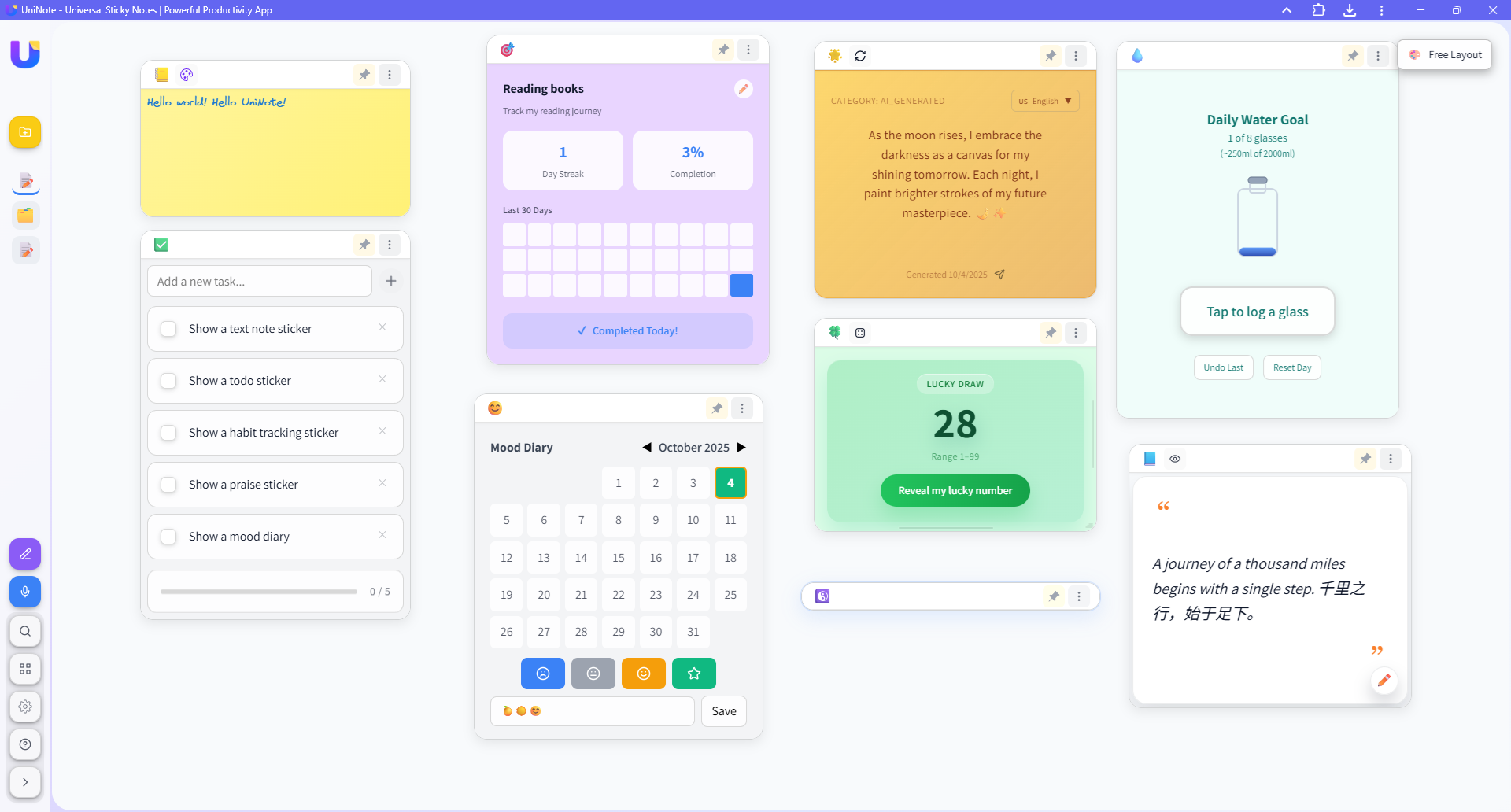
How It Fits into My Thinking Habit
Here are three real workflows I naturally fell into:
1. Brainstorm and Cluster
- Start with a rapid-fire dump: one sticker per idea, often just a single sentence.
- After a few minutes, the board is noisy — that’s the point; all possibilities are visible.
- Then step back, pull related stickers closer, resize clusters into readable blocks, and convert a few into markdown-style notes for structure.
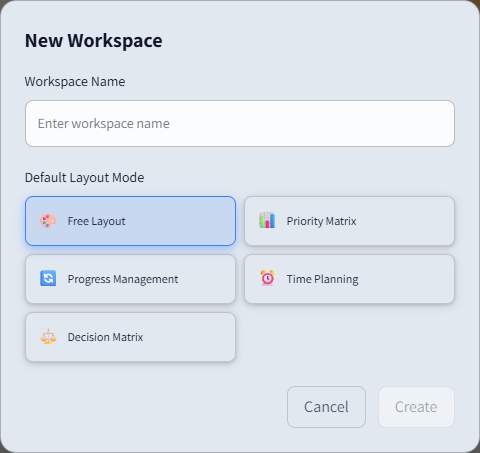
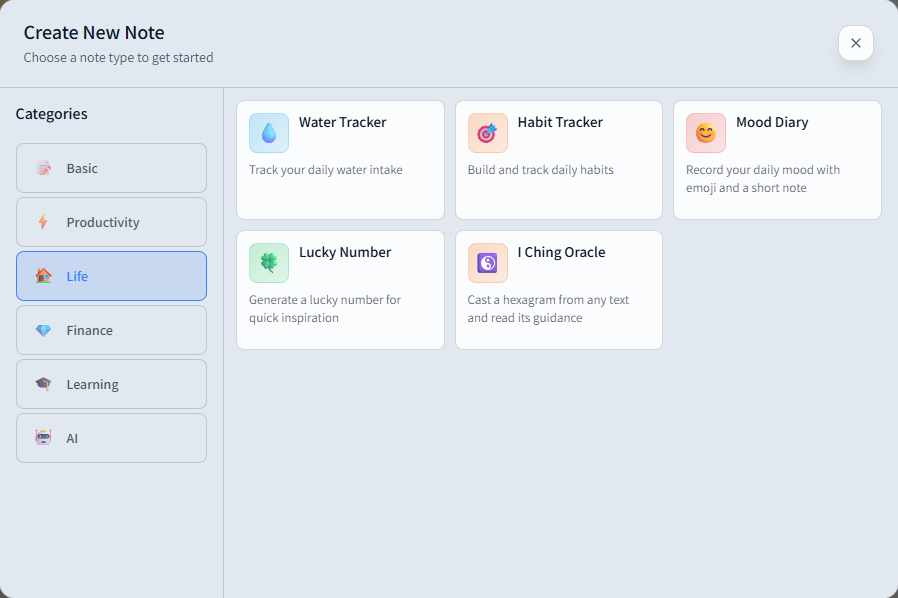
That tactile process of grouping and resizing is a thinking tool. It forces tiny, clarifying decisions.
2. Meeting Notes to Action
- During a call, I sketch a rough outline in a large sticker and spin off smaller “action” stickers for follow-ups.
- Afterward, I expand the key stickers, add bullet lists, and move resolved items to an archive corner of the board.
The result is a visual history of decisions and next steps — far more intuitive than a linear document for ongoing work.
I can also use the audio recording feature to record the meeting and then transcribe it into the UniNote.
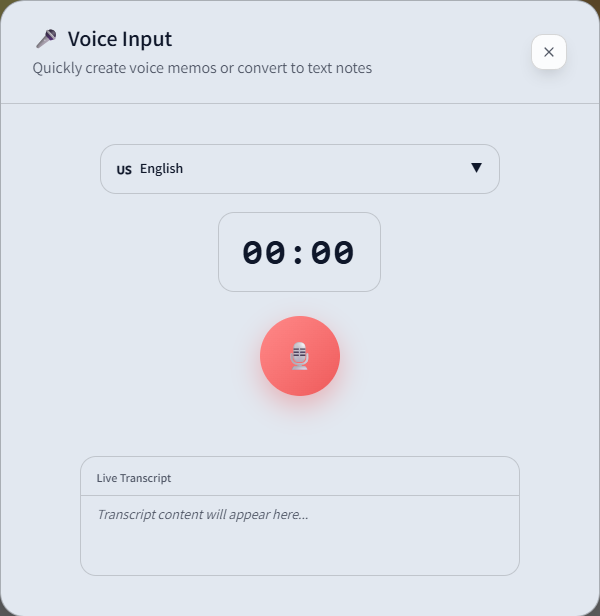
3. Lightweight Planning / Weekly Triage
- I set up four columns: Not started, In progress, Stalled, and Completed.
- Stickers move between them throughout the week.
- Some stay as reminders; others evolve into larger markdown notes for planning sessions.
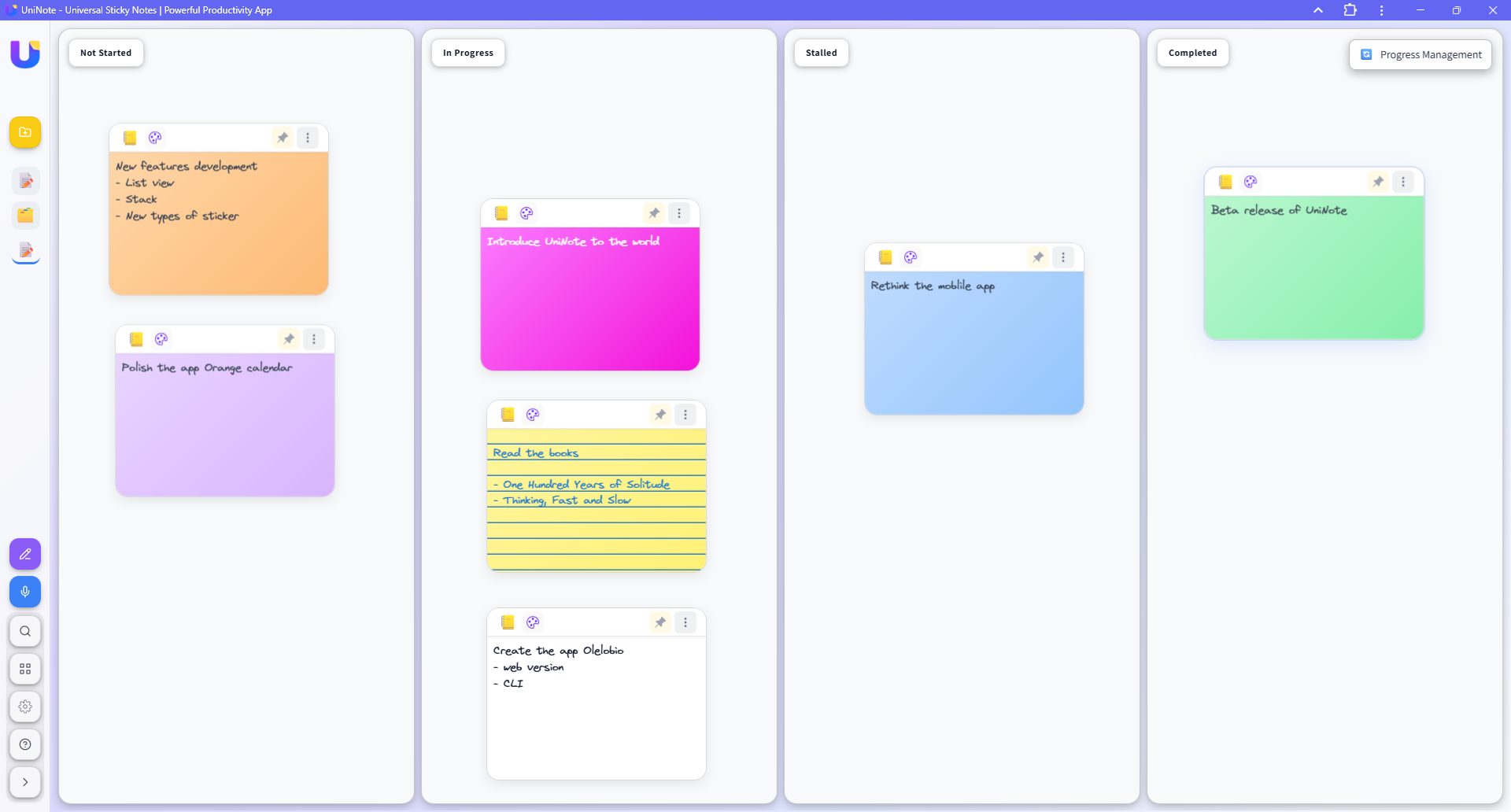
The board is forgiving. I don’t define fields or statuses — placement and size naturally express priority.
The Small Design Choices That Matter
Most apps try to impress with features. UniNote impresses by removing friction.
Instant feedback Typing, moving, and resizing are instant — never breaking your train of thought.
Thoughtful defaults New stickers have sensible sizes and colors. I rarely change them, which keeps my focus on content.
Gentle structure Grouping emerges through movement and scale, not forced tags or hierarchies. That freedom is perfect for early-stage creativity.
Quiet persistence Save operations happen invisibly in the background. There’s no “Saving…” banner; it’s just saved, and I keep working.
When It Really Shines
- When I’m juggling a dozen stray ideas and need to see their relationships.
- When I want to turn messy notes into a short plan — without switching tools.
- When I’m offline — UniNote keeps working and reopens exactly where I left off.
- I can delete or archive stickers to make the board clean.
- I can export the sticker into an image or other formats.
- I can share the sticker with others as image or text.
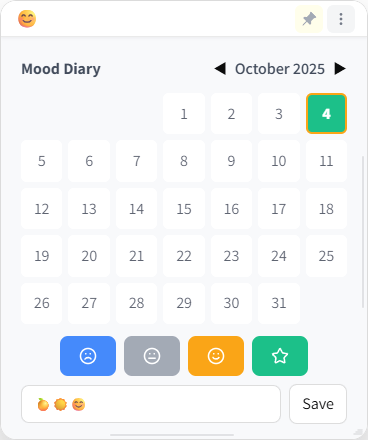
Tiny Annoyances (and Workarounds)
No tool is perfect. A few small things:
- If I start micro-organizing too early, I lose momentum. My fix: set a 5-10 minute timer for the idea-dump phase before tidying.
- Very large boards can feel dense. I solve this by creating temporary “sections” — assigning corners for different themes and exporting later if needed.
Why I’d Recommend It
If you think spatially, UniNote gives you a private, low-friction place to experiment with ideas. It’s not a replacement for long-form writing or documentation, but it’s an incredible intermediate step — from scattered thoughts to organized outlines. For solo project planning, creative brainstorming, and meeting capture, it’s especially strong.
A Short, Practical Guide to Getting Started
- Start with a one-minute idea dump — don’t tidy yet.
- Pick three clusters and give each a headline sticker.
- Convert one cluster into a markdown sticker if you need structure.
- Use size to indicate importance — bigger stickers, bigger focus.
- Keep a “Done” corner and move stickers there instead of deleting immediately.
Final Thoughts
UniNote has become my visual shorthand for thinking. It’s quiet when I need calm and tactile when I need motion. That balance — speed, subtlety, and just enough structure — makes it genuinely useful day to day.
If you value focus and want a flexible canvas that stays out of your way, UniNote is worth a try.